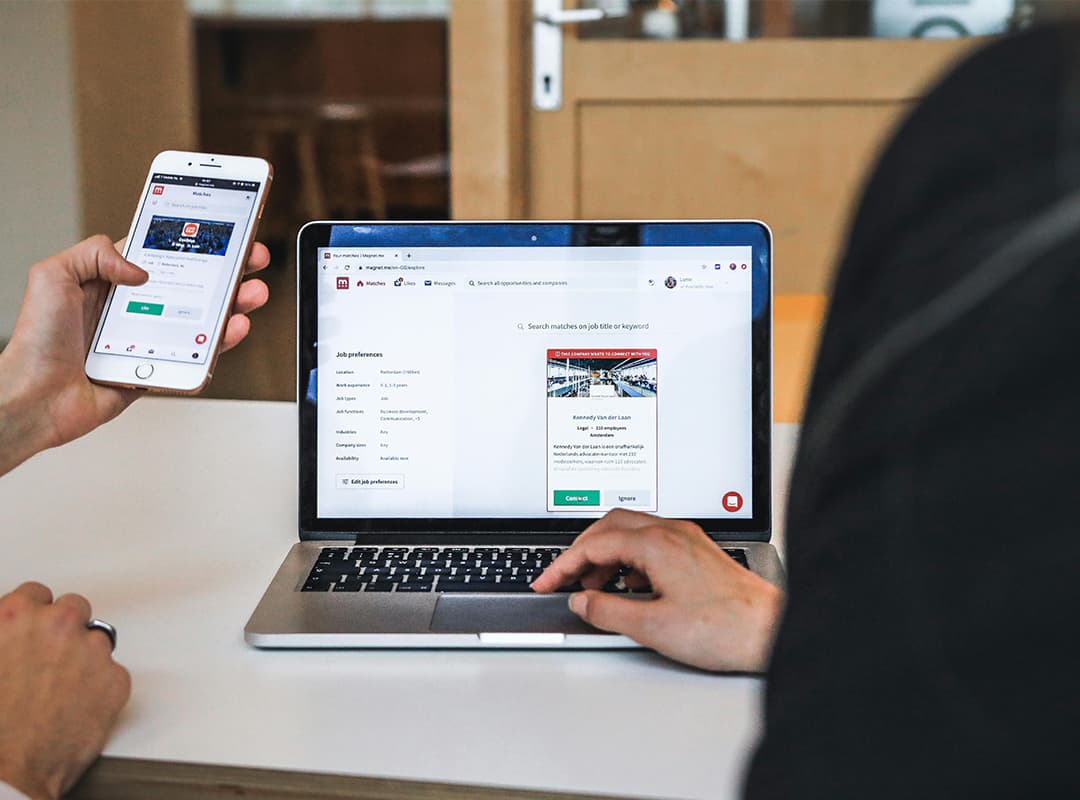
Running a WooCommerce store means handling sensitive data, including customer orders, payment information, and inventory. A robust backup strategy is essential to protect this information from accidental loss, cyberattacks, or server crashes. This article will guide you through the best practices for creating backups for your WooCommerce store and how tools like a WordPress slider can complement your overall site management strategy.
Why Is Backup Important for WooCommerce Stores?
WooCommerce stores deal with dynamic data that changes frequently, such as orders, product updates, and user registrations. A backup ensures you can restore your site quickly if something goes wrong, minimizing downtime and preserving customer trust.
Key benefits of backing up your WooCommerce store include:
- Protecting customer data: Safeguard sensitive information like payment and contact details.
- Quick recovery: Restore your store quickly in case of errors or attacks.
- Compliance: Meet legal and regulatory requirements for data protection.
What Should Be Backed Up?
For WooCommerce stores, the following components should be included in your backups:
- Database: Includes customer orders, product details, and user information.
- Website Files: Themes, plugins, and media uploads.
- WooCommerce Settings: Custom settings and configurations for payment gateways, shipping, and taxes.
Best Practices for Backing Up WooCommerce
1. Choose the Right Backup Tool
Several WordPress plugins can automate backups for your WooCommerce store:
- UpdraftPlus: Offers easy backup and restore features with cloud storage options like Google Drive and Dropbox.
- BackupBuddy: Provides comprehensive backups, including both files and databases.
- Jetpack Backup: Designed specifically for WooCommerce, it allows real-time backups and one-click restores.
2. Schedule Automatic Backups
Set up automatic backups to ensure your data is regularly saved. For high-traffic WooCommerce stores, consider daily or even real-time backups to avoid losing critical information.
3. Store Backups Off-Site
Keeping backups on your server is risky. Use cloud storage services such as Amazon S3, Google Drive, or Dropbox to securely store your backups.
4. Test Your Backups
A backup is only useful if it works. Regularly test restoring your backups to ensure that all data and settings are recoverable.
Integration with WordPress Tools
While managing your WooCommerce backups, it’s also essential to ensure your site is optimized for performance and usability. For instance, incorporating a WordPress slider can enhance your site’s visual appeal, showcasing products dynamically. However, ensure that all additional tools and plugins are part of your backup strategy to avoid losing configurations or media.
What to Do After a Data Loss Event
If your WooCommerce store experiences data loss:
- Restore from Backup: Use your most recent backup to recover your data.
- Investigate the Cause: Determine whether the issue was caused by human error, malware, or server problems.
- Update Security Measures: Strengthen your site’s security to prevent future incidents.
Backing up your WooCommerce store is a critical aspect of managing an online business. By using reliable tools, scheduling regular backups, and storing them securely, you can protect your store’s data and minimize disruptions. Don’t forget to include essential tools like a WordPress slider in your backup plan to ensure a seamless restoration of your site’s functionality and design.