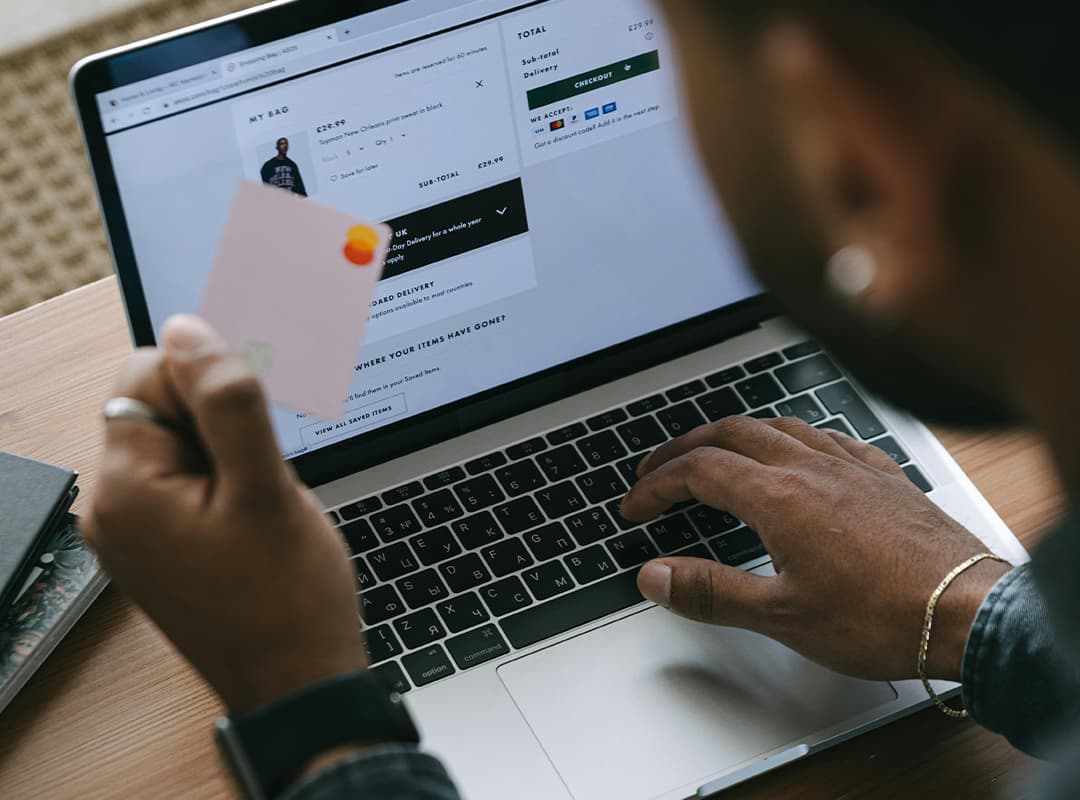
In today’s globalized eCommerce environment, it’s crucial to offer your customers the ability to shop in their preferred currency. WooCommerce, by default, only supports a single currency for your store, but with the right tools, you can easily implement multi-currency functionality. This allows you to broaden your market reach and cater to international customers, improving their shopping experience and boosting your sales. In this article, we will discuss how to add multi-currency support to your WooCommerce store and some popular WooCommerce plugins to help you achieve this.
1. Choose a Multi-Currency Plugin for WooCommerce
The easiest way to add multi-currency support to your WooCommerce store is by using a plugin. There are several WooCommerce plugins available that allow you to offer customers the option to view product prices and pay in different currencies. These plugins can automatically detect the user’s location or allow customers to manually select their preferred currency. Some popular options include:
- WooCommerce Multi-Currency
This plugin lets you add multiple currencies to your WooCommerce store, providing customers with the option to choose their preferred currency. It integrates seamlessly with WooCommerce and provides a simple setup process. The plugin automatically updates exchange rates, ensuring your store stays accurate without requiring manual input. - Currency Switcher for WooCommerce
Currency Switcher is another popular WooCommerce plugin that enables users to switch between currencies on your store. It allows you to display multiple currencies on your product pages and checkout process. You can also set automatic currency conversions based on real-time exchange rates. This plugin supports over 150 currencies, offering wide global reach. - WPML and WooCommerce Multilingual
If you are also considering a multi-language store, WPML (WordPress Multilingual Plugin) in combination with WooCommerce Multilingual is a great option. This plugin allows you to create a fully localized store, offering both multi-language and multi-currency support. You can set different currencies for different countries and display the correct one based on your customers’ location or preferences.
2. Configure the Currency Settings
Once you’ve chosen a multi-currency plugin, the next step is to configure your currency settings. Most WooCommerce plugins offer an easy-to-use interface where you can:
- Select the currencies you want to display on your store.
- Set the exchange rate for each currency. Some plugins can fetch real-time exchange rates automatically.
- Configure the location-based currency selection, allowing customers to see prices in their local currency based on their IP address or browser settings.
- Allow customers to manually select their currency from a dropdown menu, giving them complete control over their shopping experience.
Make sure the settings align with your store’s goals and target markets.
3. Display Currency Options
After configuring the plugin, you’ll need to ensure that your currency options are easily visible to your customers. Most WooCommerce plugins will allow you to place a currency switcher in a prominent location, such as in the header, footer, or sidebar. This makes it easy for customers to change currencies without disrupting their shopping experience. You may also want to customize the appearance of the currency switcher to match your site’s design.
4. Handle Currency Conversion for Checkout
It’s essential that your multi-currency setup extends to the checkout process as well. Ensure that your chosen WooCommerce plugin converts the currency during checkout and accurately displays the order total in the customer’s selected currency. Some plugins allow you to automatically adjust the checkout process based on the currency chosen, while others require manual configuration.
In addition, you may need to account for additional costs such as shipping or taxes in different currencies. Be sure to test your store’s checkout process thoroughly to ensure the correct currency is used throughout.
5. Test the Multi-Currency Functionality
Once you’ve set everything up, it’s important to test the multi-currency functionality on your site. Make sure the currency switcher works smoothly, that exchange rates are correct, and that customers are able to pay in their preferred currency without issues. You should also check the mobile experience to ensure that the currency switcher is visible and accessible on all devices.
6. Promote Your Multi-Currency Store
Once multi-currency is successfully integrated, don’t forget to promote this new feature to your international customers. Update your store’s banners, navigation, and product pages to highlight the availability of multiple currencies. This can encourage customers from different countries to make purchases and help build trust in your store.
7. Monitor Currency Exchange Rates
If you’re manually setting exchange rates, it’s important to keep them up-to-date. Many WooCommerce plugins offer real-time exchange rates, but if you’re using a manual option, make sure to regularly check the current rates and adjust your store accordingly. This will help you avoid any discrepancies between the exchange rate shown to your customers and the actual rate you’re charging.
Adding multi-currency support to your WooCommerce store is a powerful way to reach international customers and improve their shopping experience. With the help of WooCommerce plugins, you can easily implement currency switching, ensuring that customers can view prices and make payments in their preferred currency. By following the steps outlined above, you’ll be able to create a more user-friendly and globally accessible store that can cater to customers from around the world.